The screen shot below shows a local with remote repository git scenario.
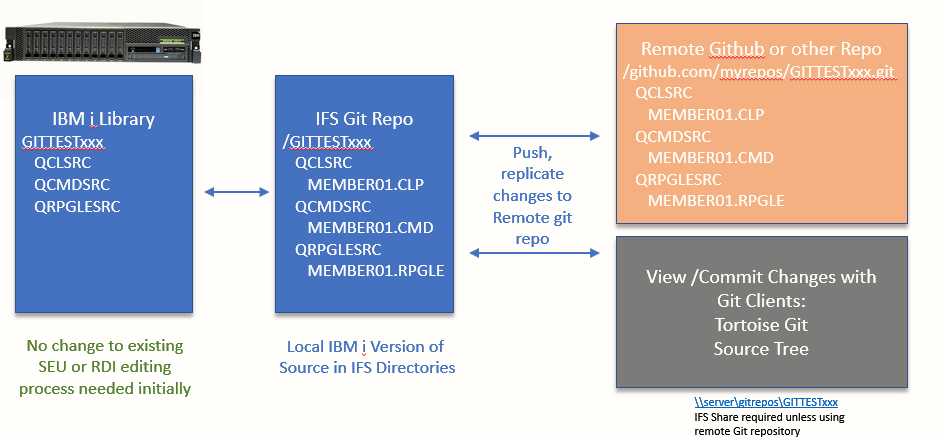
To take advantage of all that Github or other repositories have to offer, you start with storing your Git repositories in a local IFS directory and then changes get push/pulled or synced to keep the remote Github repository in sync with the IFS local repositories.
Once the remote Github repository is hooked up you gain automatic remote backup for all source members as long as they are commited and synced (*COMMITSYNC option).
On the left you can see the traditional IBMi library structure with source files.
In the middle you can see the IFS structure for git repositories.
If you use /gitrepos as your top level directory with /gitrepos/libraryname as the second level, you will be able to back up all local IFS repositories with a single backup command if desired or you can be granular about the IFS backups if needed.
This also allows PC and MAC users to check out and make changes to source members if that’s a desired workflow.
On the right you can see the remote GitHub repository that has been hooked up to our local repository to sync changes remotely for backup and versioning.
Changes can also be viewed in the browser using a remote GitHub repository.
After source changes are committed, they can also be viewed by pointing a Windows or Mac based Git client at an IFS Windows directory share to be able to view source member changes or by pointing the client at the remote repository to view changes. Or you can use the iForGit PDM user defined options to view git information on a particular member.